3.2.6. Deleting objects
You can delete point or line objects (with all associated objects) through the vw_qgep_(wastewater_structure/reach) layers. You can also pick and delete only a specific object (e.g. cover).
3.2.6.1. Delete Reaches
Select vw_qgep_reach and change to edit mode.
Select the reach(es) you want to delete. You can click on an object or draw an area.

Use the top menu Edit –> Delete Selected to delete.
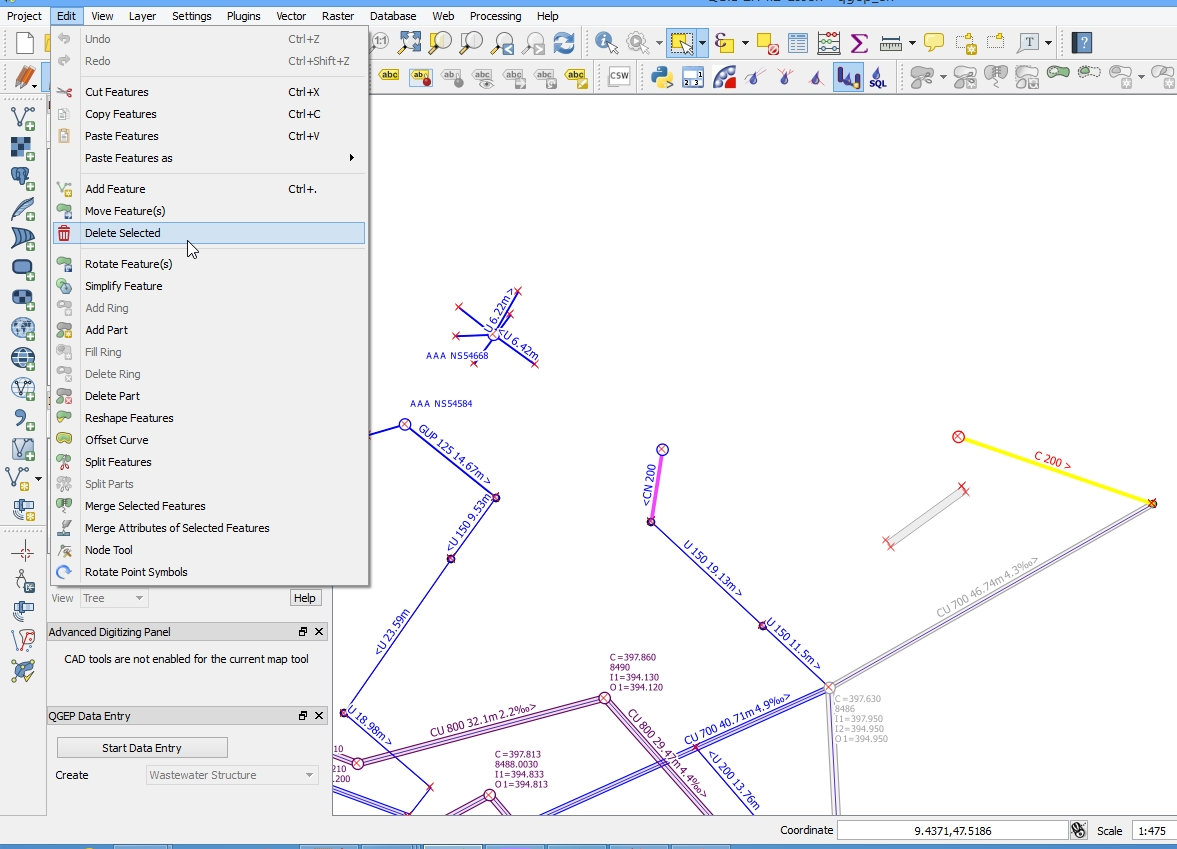
Nota
The easiest way is to simply press the Delete key on your keyboard. Another way is to press the Delete button located in the Digitizing toolbar.
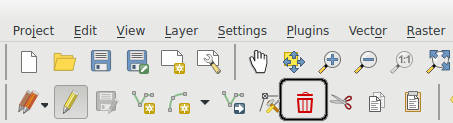
Depending on how you customized QGIS the Digitizing toolbar may be hidden or located elsewhere.
Deselect the edit mode and confirm changes to layer. All changes will be saved to database.
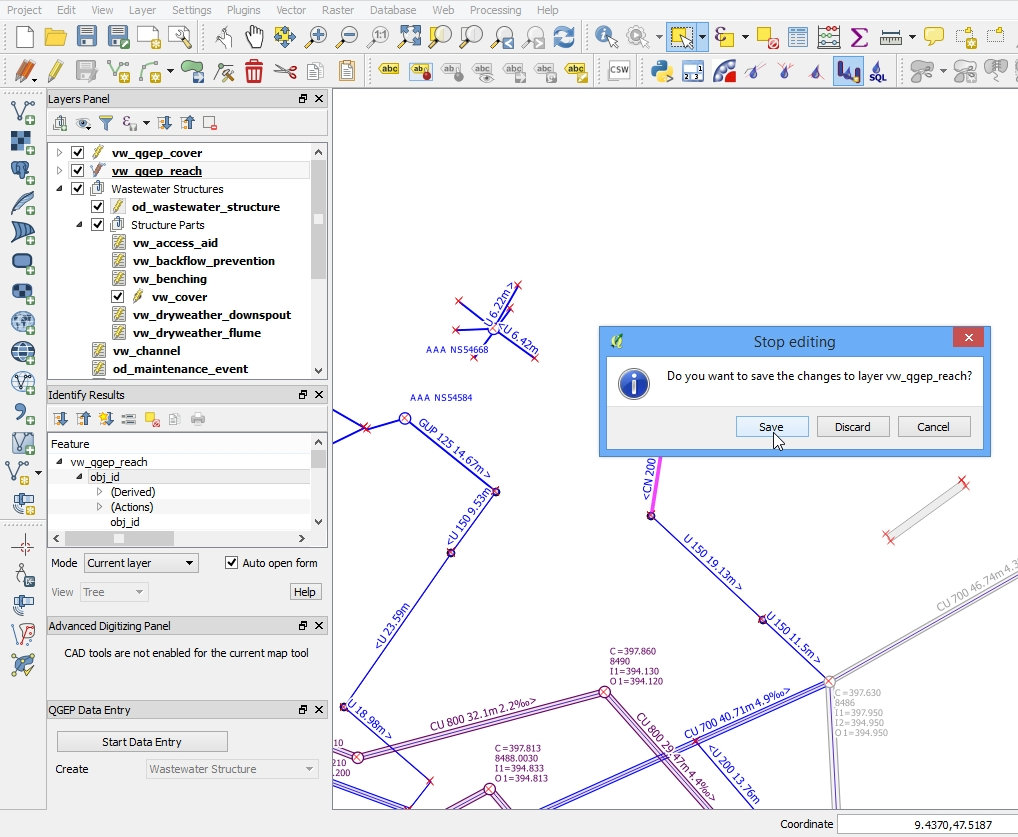
Nota
Delete reaches deletes also all connected structure parts. The connected channel is only deleted if there is no other wastewater networkelement is connected. If there are two reaches connected to one channel, the channel is only deleted if both reaches are deleted.
3.2.6.2. Delete Manholes and other Wastewater Structures
Select vw_qgep_wastewater_structure and change to edit mode
Select the objects (manholes, special structures etc.) you want to delete
Use Edit –> Delete Selected to delete.
Stop the editing mode and confirm changes to layer. All changes will be saved to database.
Nota
Delete wastewater structures deletes also all connected structure parts and all connected wastewater nodes.
3.2.6.3. Delete Covers
Select vw_qgep_wastewater_structure and change to edit mode
Select the object (manholes, special structures etc.) from which you want the cover deleted
Use the Identify Features tool to open the form
Switch to the covers tab
Select the cover(s) you want to delete
Click the red x button to delete the covers
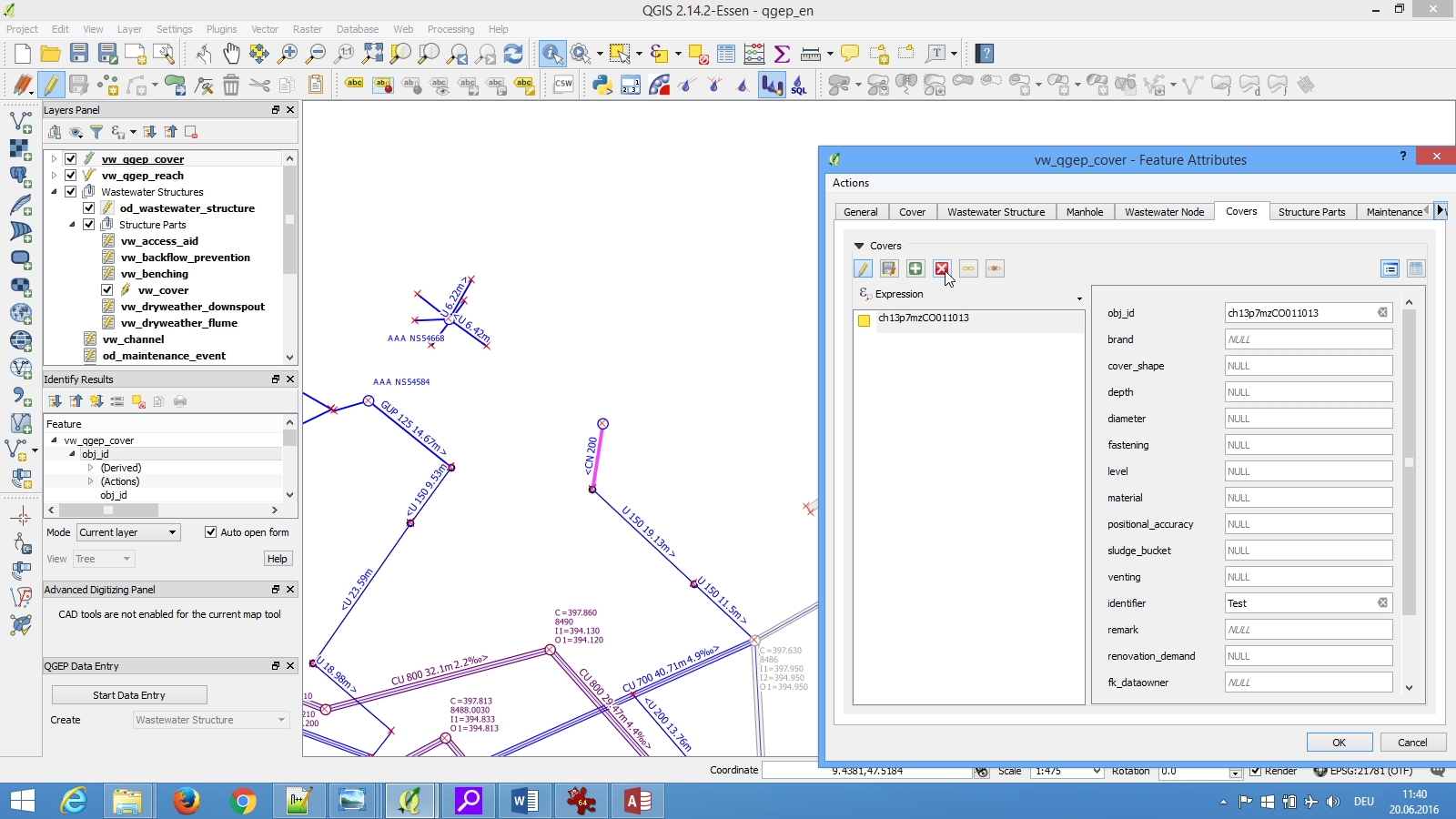
Click save on the form
Deselect the edit mode and confirm changes to layer. All changes will be saved to database.
Second way to delete a cover: select the vw_cover layer and change to edit mode, select the cover, use Edit –> Delete Selected, stop the editing mode
3.2.6.4. Delete Structure parts
Select vw_qgep_wastewater_structure and change to edit mode
Select the object (manholes, special structures etc.) from which you want to delete a structure part
Use the Identify Features tool to open the form
Switch to the structure parts tab
Select the structure part you want to delete
Click the red x button to delete the structure parts
Click save on the form
Stop the editing mode and confirm changes to layer. All changes will be saved to database.
3.2.6.5. Delete detailed geometries
Attenzione
Deleting features directly from wastewater_structure will remove the complete wastewater structure from the database and not only the geometry of the wastewater structure!
Select wastewater_structure and change to edit mode
Activate the Remove part tool from the Advanced digitizing toolbar
Click on the parts you want to delete
Stop the editing mode and confirm changes to layer. All changes will be saved to database.