3.4. Length profiles
This represents a guide on how to choose a section and display a length profile.
3.4.1. General
QGEP has a unique function to display length profiles. Choose the length profile button to start.

The length profile window opens.
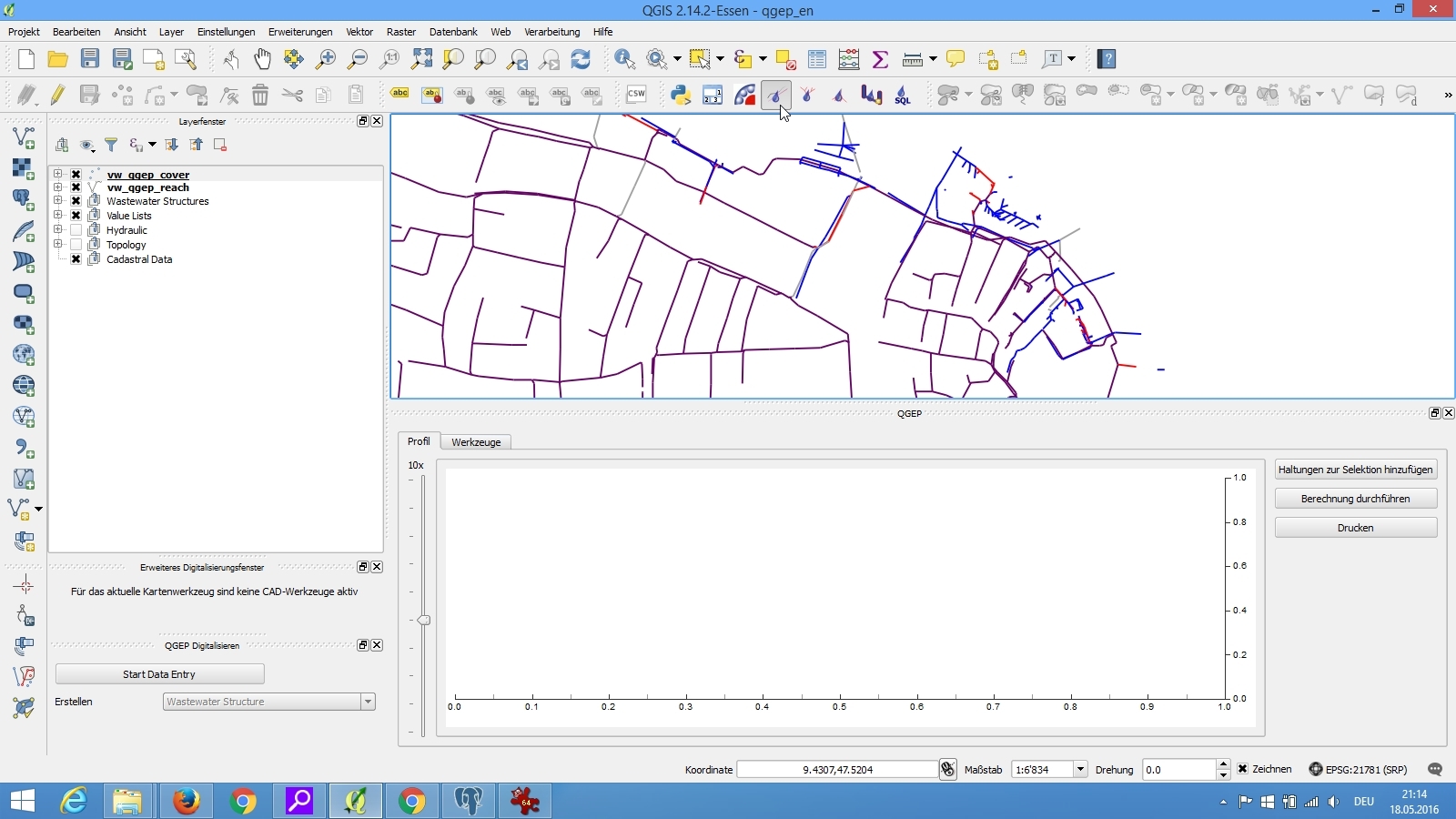
Select the vw_qgep_cover layer to select a starting point.
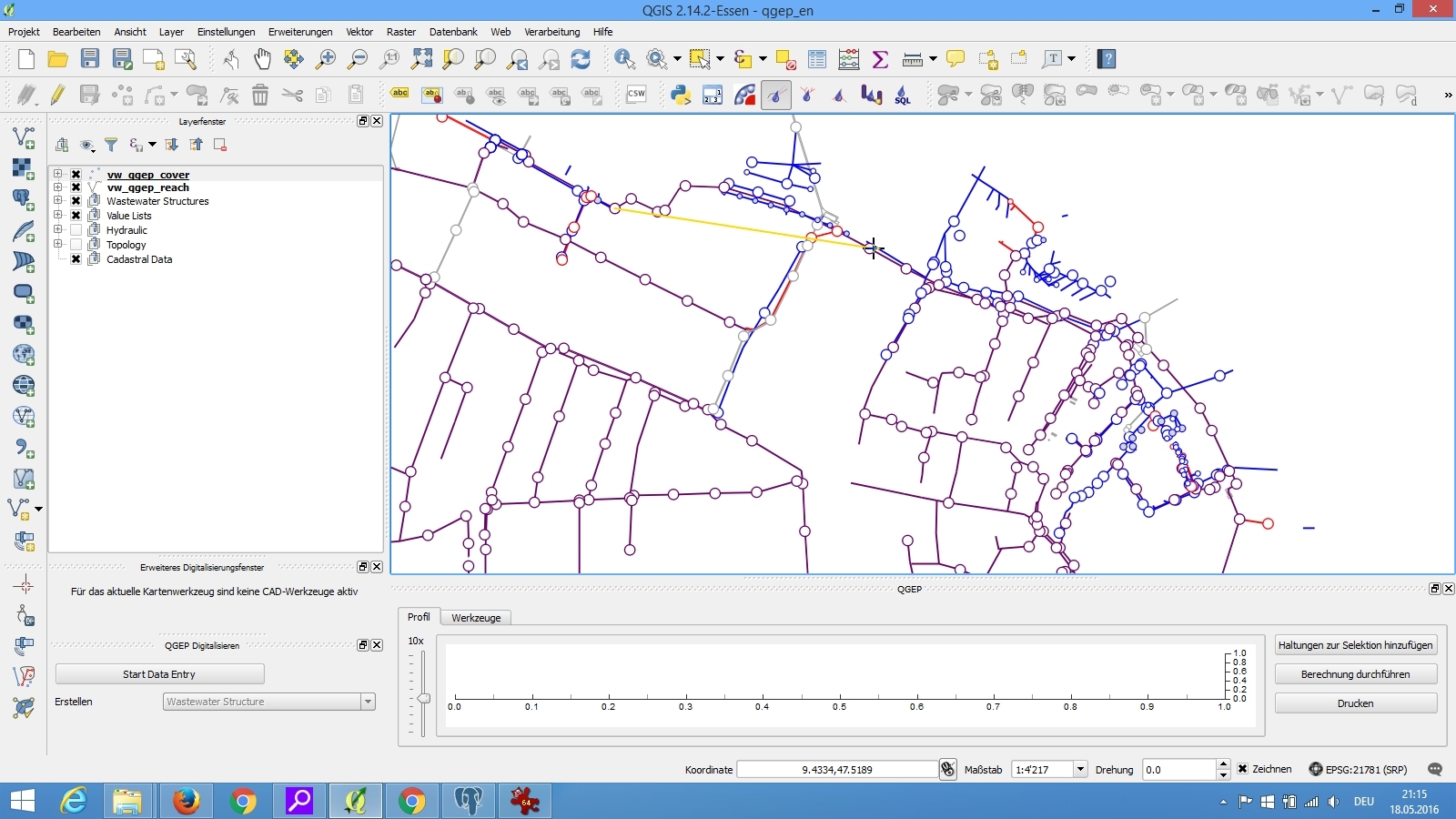
Then select a next manhole - it is not needed to be the direct next one. The tool automatically selects the manholes in between. You can repeat this several times. If there is no continuity you will get a warning. Right click to finish your selection.
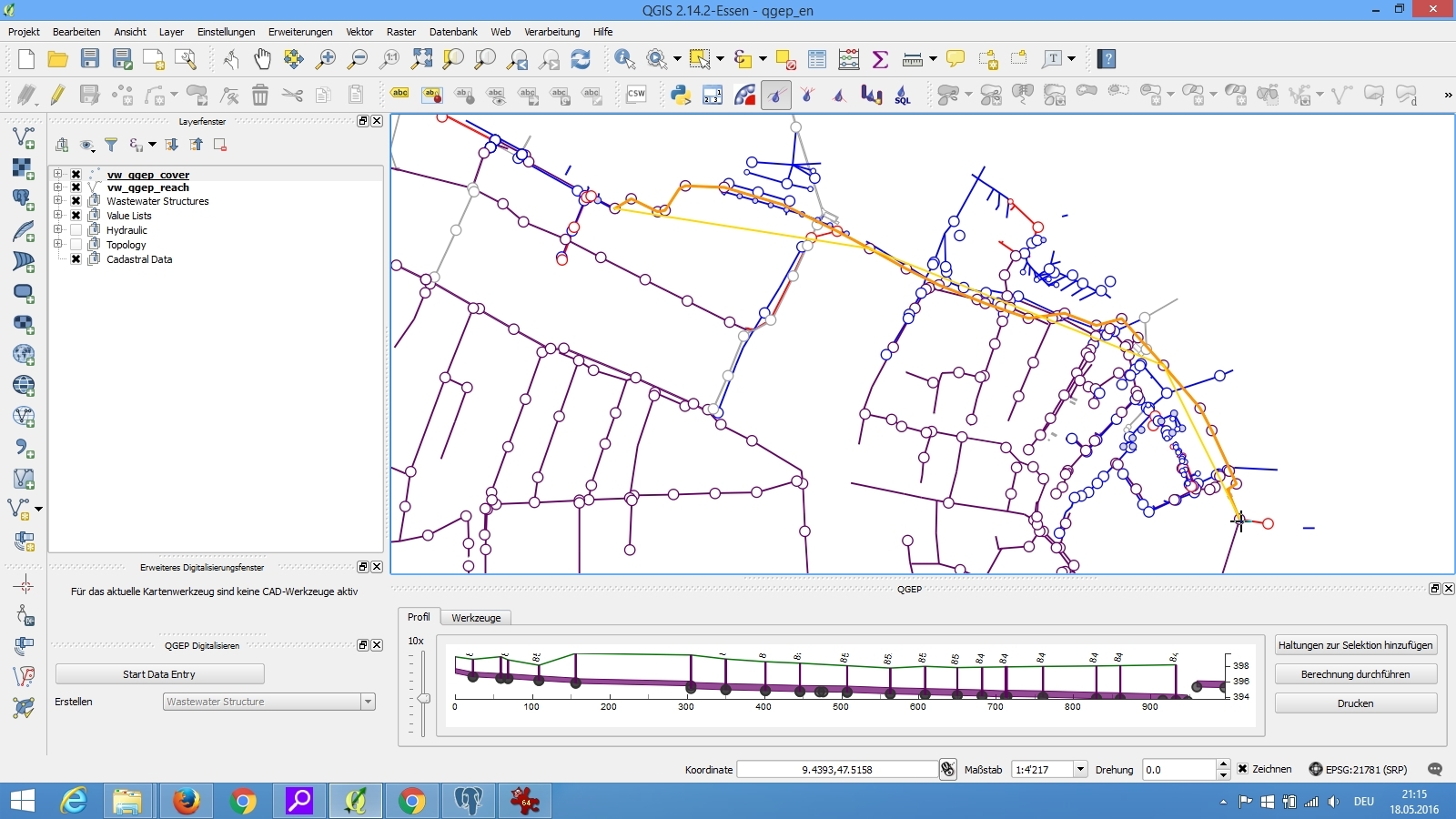
In the profile window you now have the length profile. You can see detail info about manholes. If you hover over a manhole in the profile window you can see that the canvas correspondent gets highlighted in green.
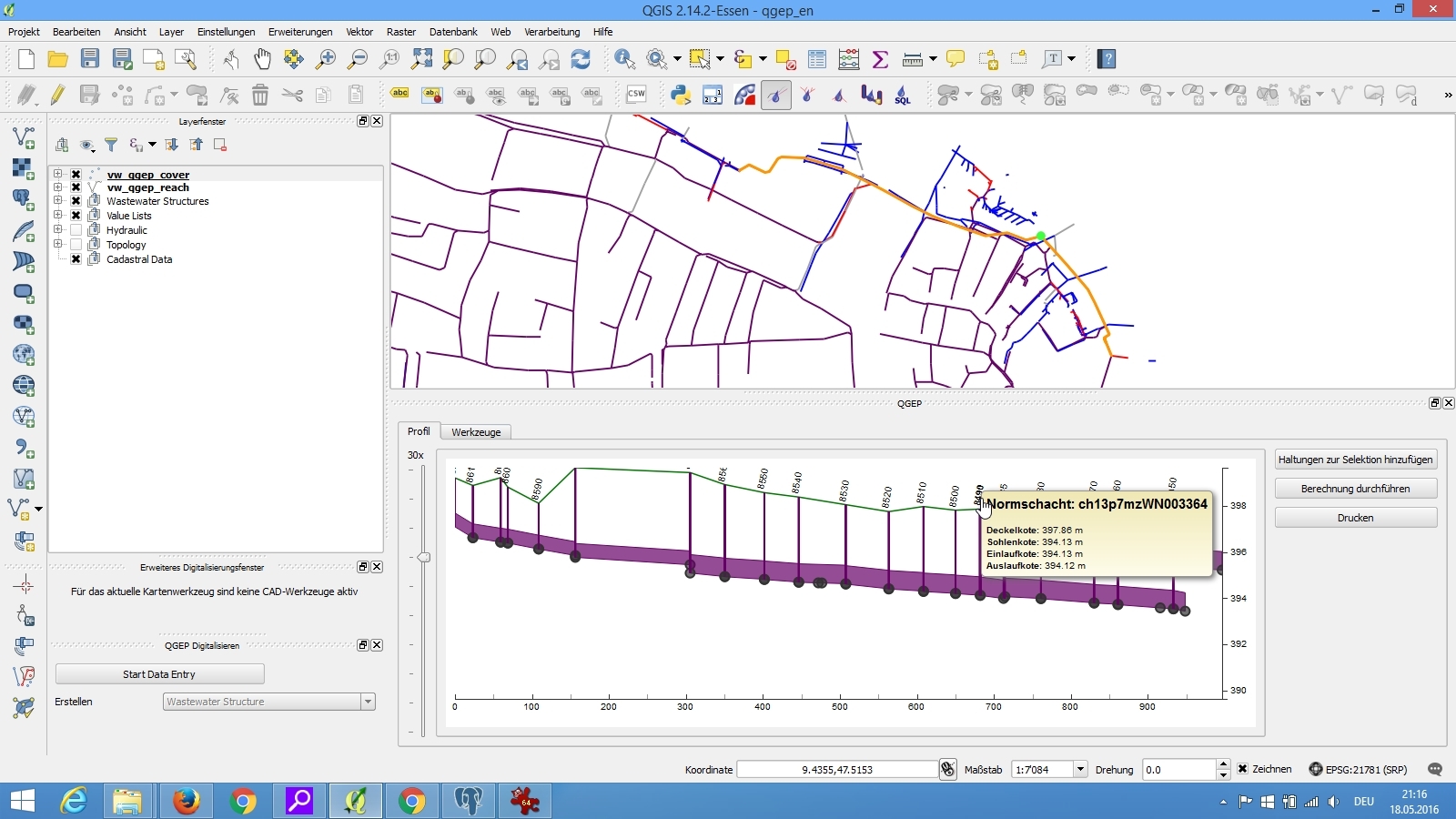
Same goes for the reaches.
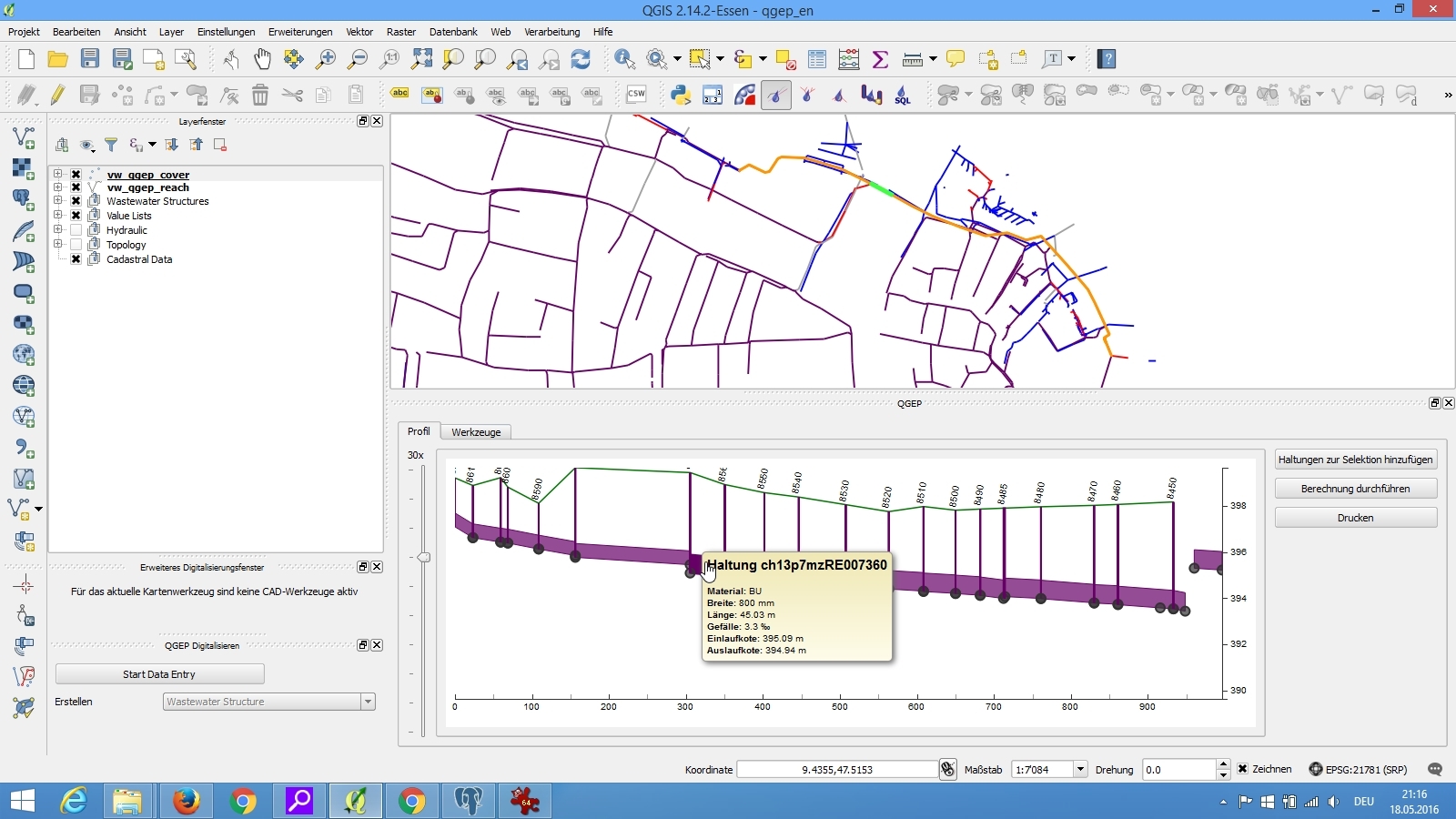
3.4.2. Printing
Select the Print button to send the profile to your selected printer. If you have installed a pdf printer you can save it as a pdf file.