7.9. Import results
7.9.1. SWMM Import Results
7.9.1.1. Measurement tables
If you want to store the results in QGEP and use the dedicated view for the mapping then use SWMM Import Results.
It parses the report file of SWMM.
The results are imported in the measurements tables in the qgep_od schema:
measuring_point: there is one measuring point for each wastewater structure and simulation,

Measuring point: the name of the simulation appears in the remark
measuring_device: there is one measuring device for each measuring point,
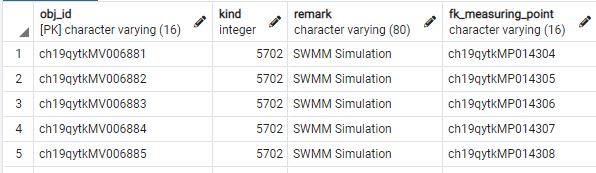
Measuring device
measurement_series: there is several measurement series for each measuring point, one for each measured parameter (i.e average depth, maximum depth, maximum hgl …),
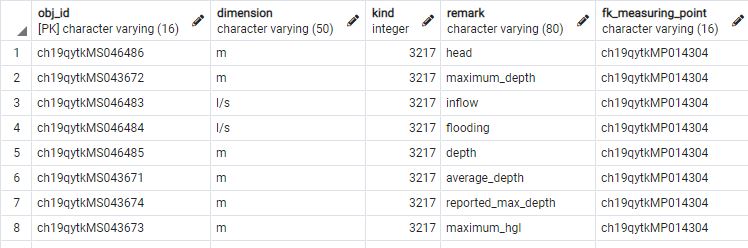
Measurement series
measurement_result: there is one or several measurement result for each measurement series. There is one value if the summary only is imported and many values if the full time series are imported.
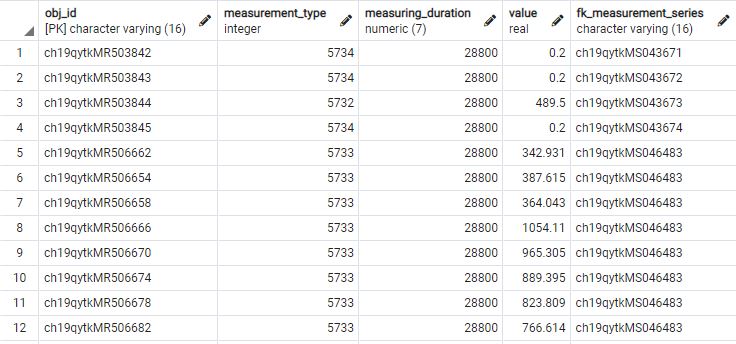
Measurement result
and they populate a view dedicated for the mapping (see Results are imported in QGEP).
7.9.1.2. Launch import
Launch SWMM Import results:
SWMM report file: the.rptfile generated during the previous stepDatabase: The name of the PostgreSQL service hosting the QGEP database.Simulation name: The name that you want to give to this simulation (it will appear inqgep_od.measuring_point.remark).Import summary: Only the summary is imported.Import full results: The full time series will be imported. Attention, if the report step is small, the import can take a long time.Import Max HGL in qgep_od.wastewater_node.backflow_levelImport Max/Full Flow in qgep_od.reach.dss2020_hydraulic_load_current
Avvertimento
Attention, a report file created from the SWMM GUI don’t contain the full time series but only the summary.
7.9.2. SWMM Extract Results
If you don’t want to store the results in QGEP, this function generates two QGIS tables from a report file. You can map the values with the geometries (see: Results are not imported in QGEP).
Launch SWMM Extract results:
RPT file: the.rptfile generated during the previous stepNode summary: a table layer which stores the simulation results.Link summary: a table layer which stores the simulation results.Cross section summary: a table layer which stores the simulation results.