2.3. Database initialization
You can use pgAdmin to access and manage the database server.
Note
By clicking the link you can learn how to Install pgAdmin
2.3.1. Process
In pgAdmin4
Connect to the database server
Create a new database with UTF8 encoding (e.g. qgep_prod).
2.3.1.1. Restore demo datamodel
Restore the latest data model that also includes demo data:
Download demo data * https://github.com/QGEP/datamodel/releases/latest * download qgep_vx.y.z_structure_and_demo_data.backup
Back in pgAdmin :
Right click the qgep_prod database
Click Restore
Load your download of qgep_vx.y.z_structure_and_demo_data.backup
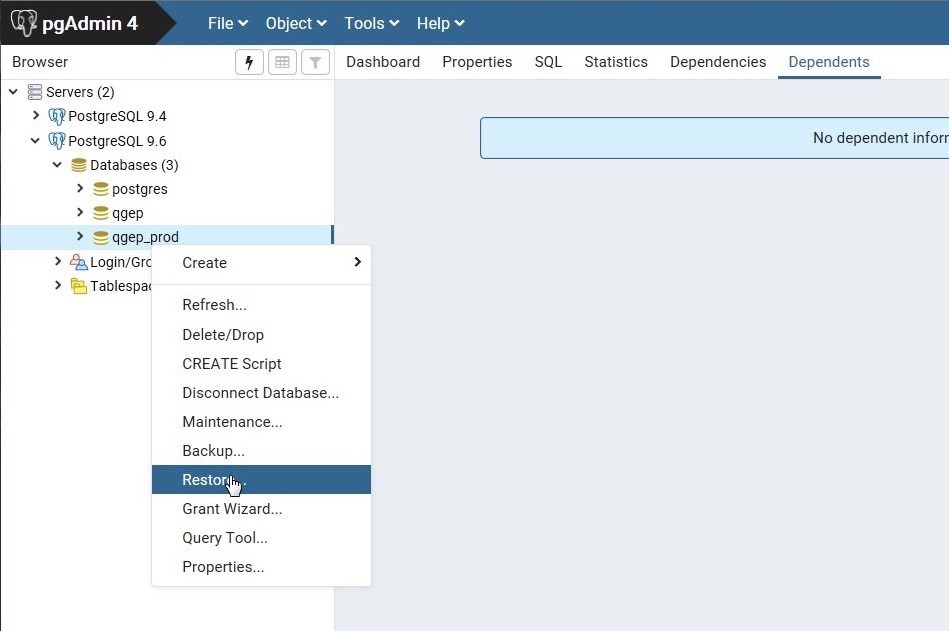
Click the Restore Options Tab and check these options
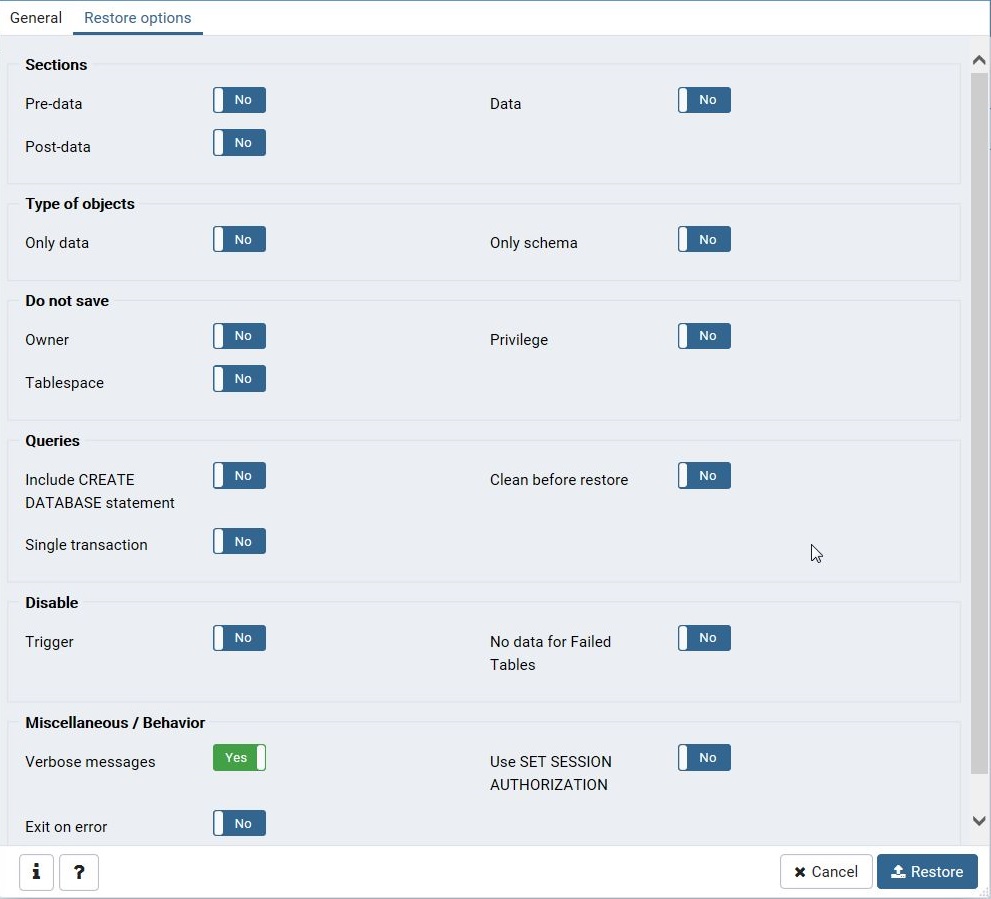
Click Restore
Check whether in Message window Restoring backup on the server is successfully completed.
Note
If the Restore is failed and the detail reads something like “pg_restore: [archiver] unsupported version (1.13) in file header” or in German “pg_restore: [Archivierer] nicht unterstützte Version (1.13) im Dateikopf” try updating your PostgreSQL, see https://stackoverflow.com/questions/49064209/getting-archiver-unsupported-version-1-13-in-file-header-when-running-pg-r
Close the Restoring-Window
Right click the database and click Refresh
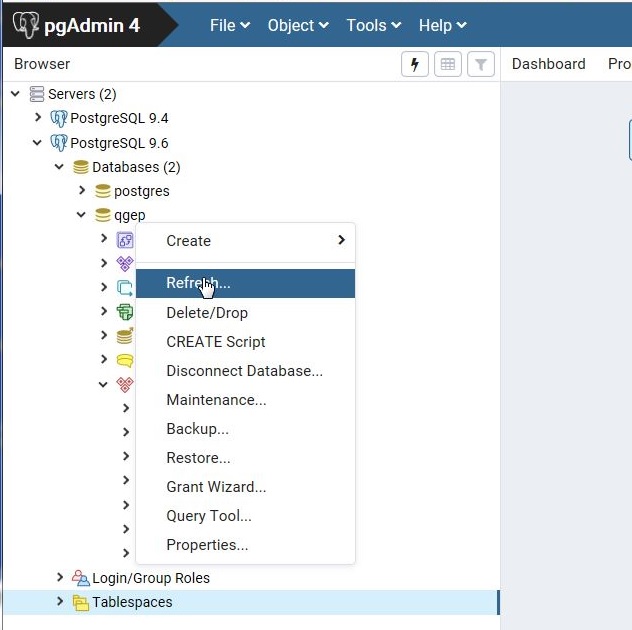
Propably you want to rename the database: Right click the database, click Properties… and rename the database.
There are now 7 schemas in the database (public, qgep_import, qgep_network, qgep_swmm, qgep_od, qgep_sys, qgep_vl)
2.3.1.2. Create minimal roles and access
Note
The QGEP roles are defined in the https://github.com/QGEP/datamodel/blob/master/12_0_roles.sql (per cluster) and https://github.com/QGEP/datamodel/blob/master/12_1_roles.sql (per database) files. It is recommended to use these when using QGEP in a production environment.
Copy paste and run the two .sql one after the other in the query editor of pgAdmin4 (Tools > Query Tool).
2.3.1.3. Empty data model
You also have the option to restore the latest empty data model (no demo data).
Download the data model by going to https://github.com/QGEP/datamodel/releases/latest and by downloading the latest qgep_vx.y.z_structure_with_value_lists.sql.
Note
If you run the sql in a SQL query Window, you will get an error. You have to use a BAT-File.
Use a BAT-File like that, to create the database, the extensions and the schemas with valuelist (replace x.y.z with your version):
@echo off set filename="qgep_vx.y.z_structure_with_value_lists.sql" if not exist %filename% ( echo "File %filename% does not exist. Please download the latest datamodel from https://github.com/QGEP/datamodel/releases (structure_with_value_lists.sql) and adjust filename in this batch file." PAUSE exit -1 ) set /p db="Please enter the database name? (e.g. qgep_community) " set /p password="Please enter the password for user postgres? " set port=5432 set PATH=%PATH%;C:\Program Files\PostgreSQL\12\bin set PGPASSWORD=%password% createdb -U postgres -p %port% %db% psql -U postgres -h localhost -p %port% -d %db% -f %filename% psql -U postgres -h localhost -p %port% -d %db% -c "GRANT USAGE ON SCHEMA public TO ""qgep""" psql -U postgres -h localhost -p %port% -d %db% -c "GRANT USAGE ON SCHEMA qgep_vl TO ""qgep""" psql -U postgres -h localhost -p %port% -d %db% -c "GRANT USAGE ON SCHEMA qgep_od TO ""qgep""" psql -U postgres -h localhost -p %port% -d %db% -c "GRANT USAGE ON SCHEMA qgep_import TO ""qgep""" psql -U postgres -h localhost -p %port% -d %db% -c "GRANT USAGE ON SCHEMA qgep_swmm TO ""qgep""" psql -U postgres -h localhost -p %port% -d %db% -c "GRANT USAGE ON SCHEMA qgep_sys TO ""qgep""" psql -U postgres -h localhost -p %port% -d %db% -c "GRANT SELECT, INSERT, UPDATE, DELETE ON ALL TABLES IN SCHEMA qgep_od TO ""qgep"""; psql -U postgres -h localhost -p %port% -d %db% -c "GRANT SELECT, INSERT, UPDATE, DELETE ON ALL TABLES IN SCHEMA qgep_swmm TO ""qgep"""; psql -U postgres -h localhost -p %port% -d %db% -c "GRANT SELECT, INSERT, UPDATE, DELETE ON ALL TABLES IN SCHEMA qgep_import TO ""qgep"""; psql -U postgres -h localhost -p %port% -d %db% -c "GRANT SELECT ON ALL TABLES IN SCHEMA qgep_vl TO ""qgep"""; psql -U postgres -h localhost -p %port% -d %db% -c "GRANT SELECT ON ALL TABLES IN SCHEMA qgep_sys TO ""qgep"""; psql -U postgres -h localhost -p %port% -d %db% -c "GRANT SELECT ON ALL TABLES IN SCHEMA public TO ""qgep""" psql -U postgres -h localhost -p %port% -d %db% -c "GRANT USAGE ON ALL SEQUENCES IN SCHEMA qgep_od TO ""qgep""" psql -U postgres -h localhost -p %port% -d %db% -c "REFRESH MATERIALIZED VIEW qgep_od.vw_network_node" psql -U postgres -h localhost -p %port% -d %db% -c "REFRESH MATERIALIZED VIEW qgep_od.vw_network_segment" PAUSE
Note
You are free to choose any database name.
Update privileges for the qgep_od, qgep_sys, qgep_vl, qgep_network, qgep_import, qgep_swmm schema as described in the chapter Create minimal roles and access.
2.3.1.4. Generate the data model under Linux
You can also generate the data model under Linux.
Download the data model:
git clone https://github.com/QGEP/datamodel cd datamodel
Setup the
pg_service.conffile and add thepg_qgepservice as in the Linux/macOS pg_service section.Create the database:
psql -U postgres -c 'CREATE DATABASE qgep;'
Run the generation script:
./scripts/db_setup.sh
If you want to use a different SRID you need to use the -s option.
For instance, run ./scripts/db_setup.sh -s 2056 for the 2056 SRID.
If you already have a data model and you want to force the regeneration
of the model you can also use the -f option: ./scripts/db_setup.sh -f.
You can use the -r option to add roles (qgep_viewer, qgep_user, qgep_manager, qgep_sysadmin).
Viewer: Can consult tables and views.
User: Can edit data.
Manager: Can edit data and value lists.
Admin: Database administrator.