4.3. INTERLIS Data exchange
This represents a guide on how to import/export data between QGEP and INTERLIS 2 Transfer Format (xtf).
4.3.1. General
The QGEP plugin includes an INTERLIS import/export feature. It is currently capable of importing and exporting to the following models:
VSA-DSS “DSS_2015_LV95”
SIA405 Abwasser “SIA405_ABWASSER_2015_LV95`
VSA-KEK “VSA_KEK_2019_LV95”, which is an extension to the SIA405 wastewater model SIA405_ABWASSER_2015_LV95 (for more details see config).
Note that currently, exports are possible in German only. Translated exports are on the roadmap, let us know if you are interested in this feature. In this blog post the manual translation with the tool ili2db is explained in detail.
4.3.2. Prerequisites
4.3.2.1. Java
You need java on your system.
Windows : Java for windows download MacOS : Java for MacOS download Linux : use the package manager
4.3.2.2. Python libraries
You need sqlalchemy and geoalchemy2.
To install : before launching QGIS, open OSGeo4W Shell
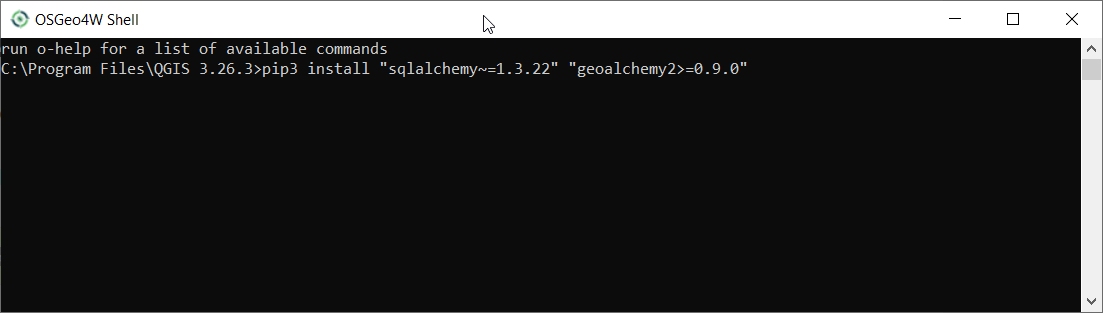
and type:
>>> pip3 install "sqlalchemy~=1.3.22" "geoalchemy2>=0.9.0"
If the command fails, try:
>>> pip3 install --upgrade pip
Nota
If pip cannot be found, make sure you’ve installed the python3-pip package using the OSGeo4W network installer (if you’ve installed the standalone version of QGIS, it should be included).
If this command still fails, try:
>>> pip3 install --target=c:\somewhere\other\than\the\default --upgrade pip
where c:\somewhere\other\than\the\default is the path to your current pip package
The same –target flag can be added to install sqlalchemy and geoalchemy2 in another location.
4.3.2.3. Modelbaker
The QGEP plugin will propose to install the Modelbaker plugin automatically. If that did not work, install the QGIS plugin Modelbaker manually from the QGIS plugin manager (version 6.4 or newer but older than 7.1).
4.3.2.4. QGEP Version
The export only supports up-to-date QGEP datamodel (1.6.1 at the time of writing). Ensure your datamodel is fully updated before trying to import/export.
4.3.3. Usage (GUI)
4.3.3.1. Enable admin mode
In the plugin>QGEP>settings dialog, under the Developer options tab, ensure Admin mode is enabled. Restart QGIS.
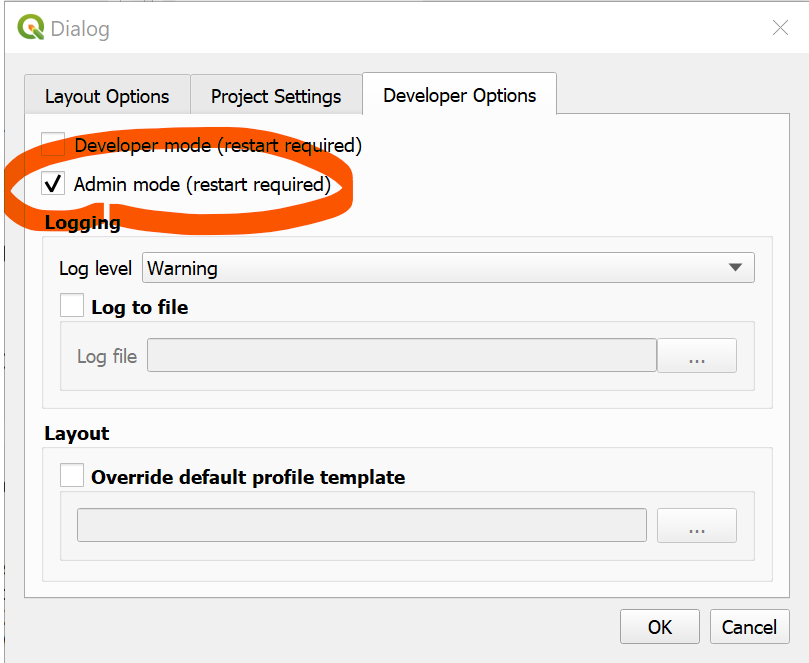
You should now see new import and export buttons in the QGEP toolbar.

4.3.3.2. Export
To export your QGEP data, click on the export button. The following dialog will appear.
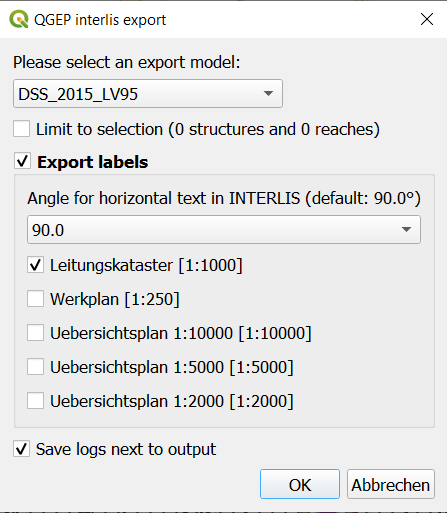
Choose the model you want to export into.
Nota
If you select VSA_KEK_2019_LV95 then two xtf files are created - SIA405_ABWASSER_2015_LV95 (the network data) and VSA_KEK_2019_LV95 (network and sewer TV data).
If you have an active selection in the nodes and/or reaches layer, you can choose to restrict the export to that selection. This is especially useful in combination with the upstream/downstream selection tools.
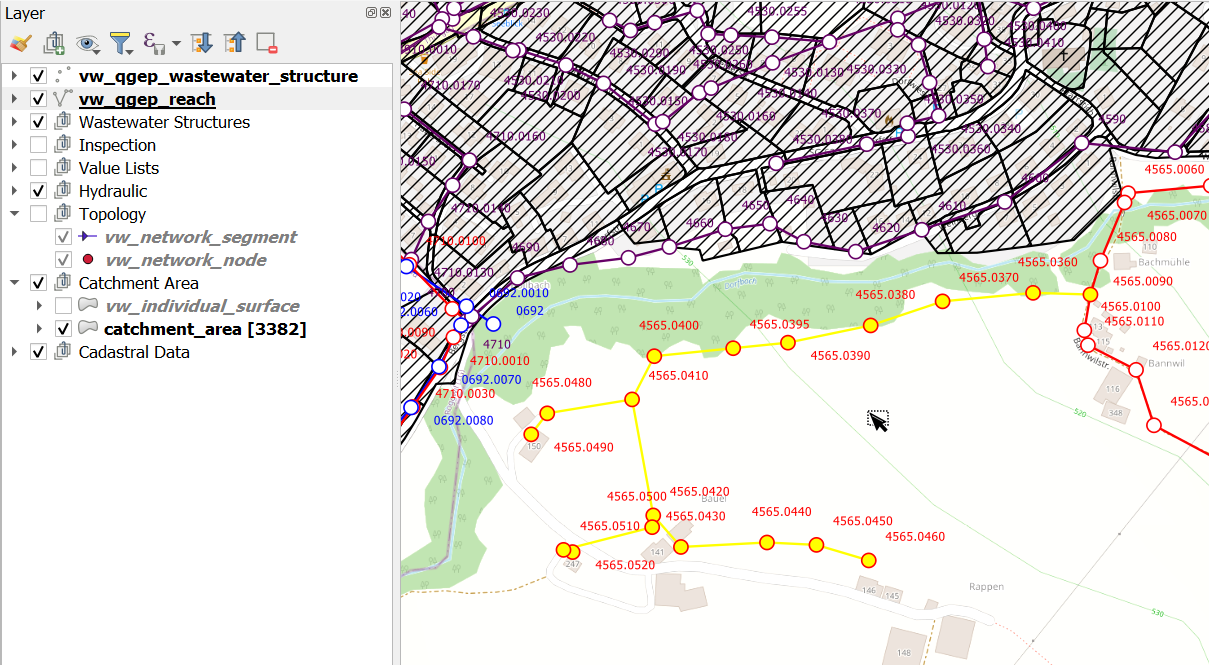
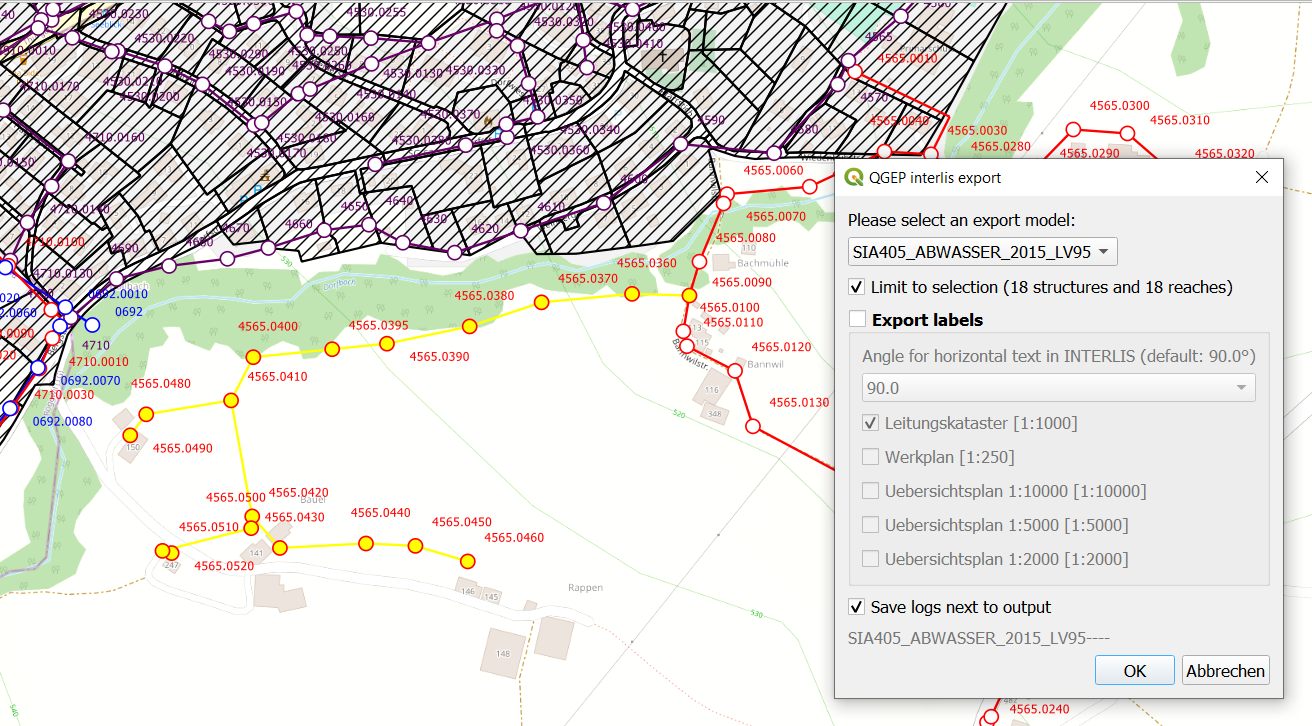
The export tool is capable of exporting label positions for different scales. You can choose which scales you are interested in exporting by selected/deselecting them.
You can also change the angle for horizontal text in INTERLIS if your target system has another convention than INTERLIS.
Then, confirm the dialog and choose where to save the .xtf file.
Nota
The export model name will be added to your filename that you choose. export.xtf will become export_DSS_2015_LV95.xtf
Nota
Note that windows file pathes with empty strings in the directory path or filename are not supported at the moment.
Nota
Note that for large/full exports, the command can take a long time.
Nota
Note that QGIS standard behaviour for too long labels is to turn them horizontally (orientation = 0). You can adjust the properties of the vw_qgep_reach layer - Symbology - Placement - Label overrun from «no overrun» to e.g. 7 mm (Millimeter)
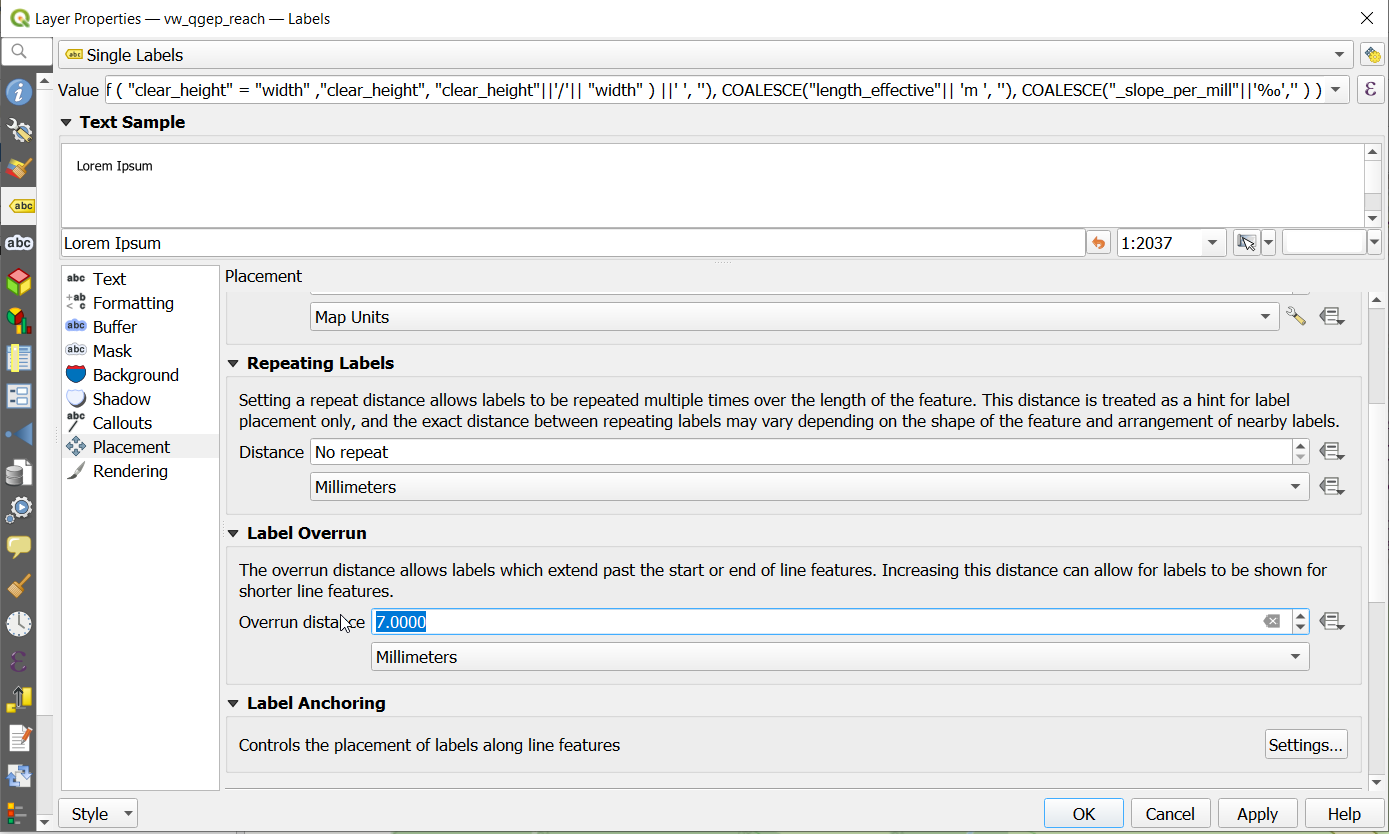
Nota
Note that remark fields are truncated to 80 characters on INTERLIS Export, as the INTERLIS definition is like this. If you have remark fields with more text then consider to move this data to documentation with the classes «file» and «data_media» so it can be exported to INTERLIS completely where you can add any document, photo or video to a class.
INTERLIS export starts with two integrity checks:
1. Integrity check Organisation subclasses For VSA-DSS 2015 Export each organisation needs to be related to one of the seven subclasses of organisation (administrative_office, canton, cooperative, municipality, privat, wastewater_association, wastewater_treatment_plant).
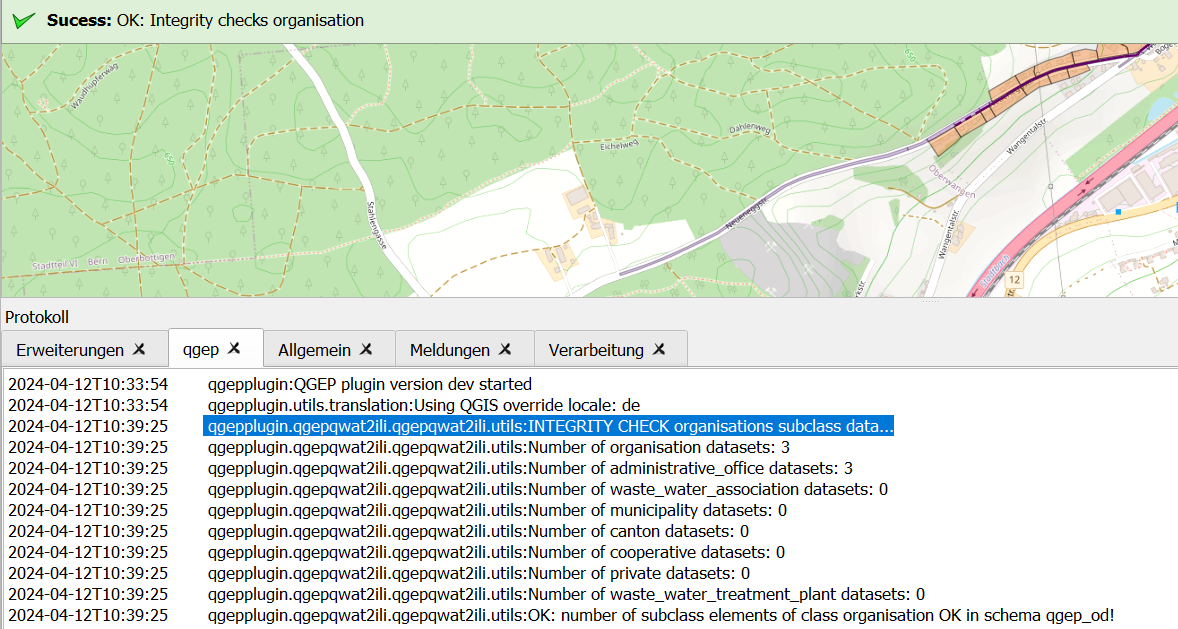
If you get this error add a superclass reference by adding the value of the respective organisation in the corresponding organisation subclass.
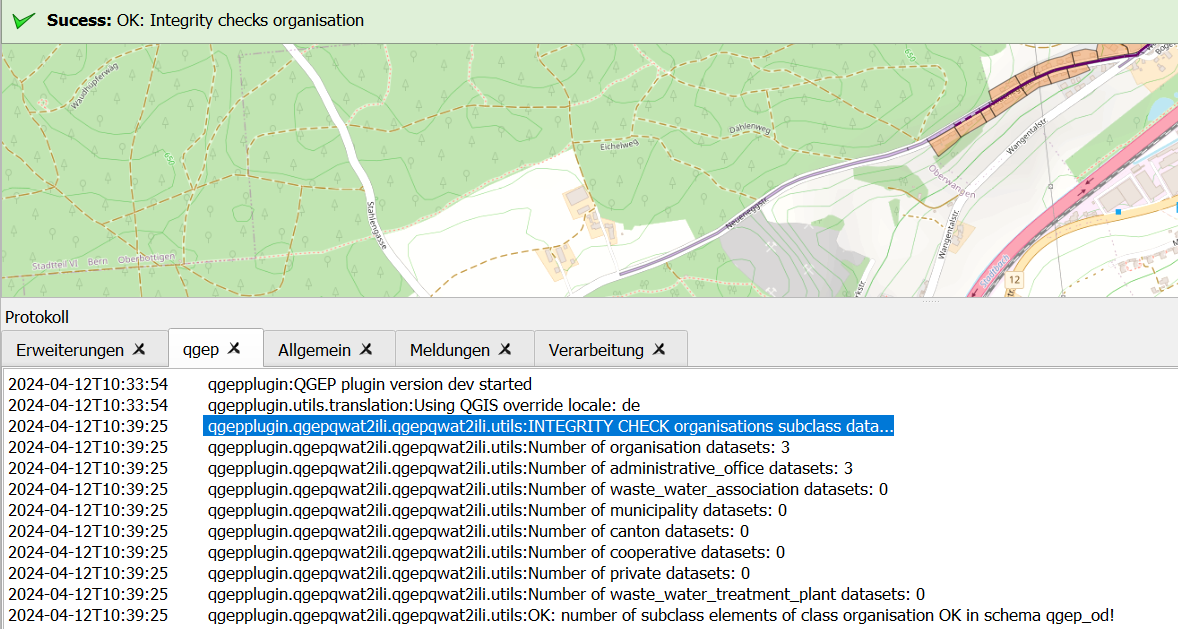
2. Integrity check identifiers All export models define the identifier attribute as MANDATORY. Therefore the export tool first checks if there are identfiers that are NULL
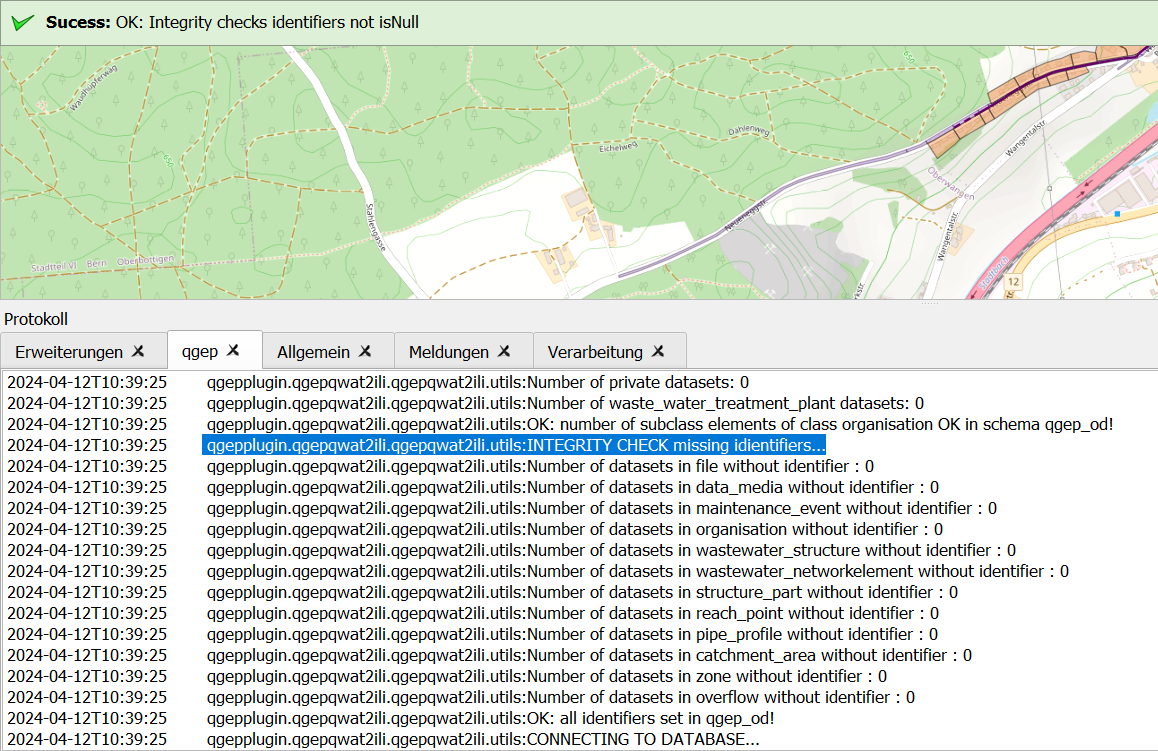
You will get a list of missing identifiers per class. Please add an identifier. If you do not have a separte identifier scheme for that class just copy the obj_id.
Exports include a validation step using ilivalidator, which will inform you whether the export contains INTERLIS validation error.
4.3.3.3. Import
To import xtf`files, click on the `import button and navigate to the .xtf file.
Nota
Note that windows file pathes with empty strings in the directory path or filename are not supported at the moment.
Click on open to select the import file.
The file will then be checked whether it contains data in one of the supported models. Then a validation check with ilivalidator will take place in the background.
If the file is valid, then the import process will continue and the following dialog will appear.
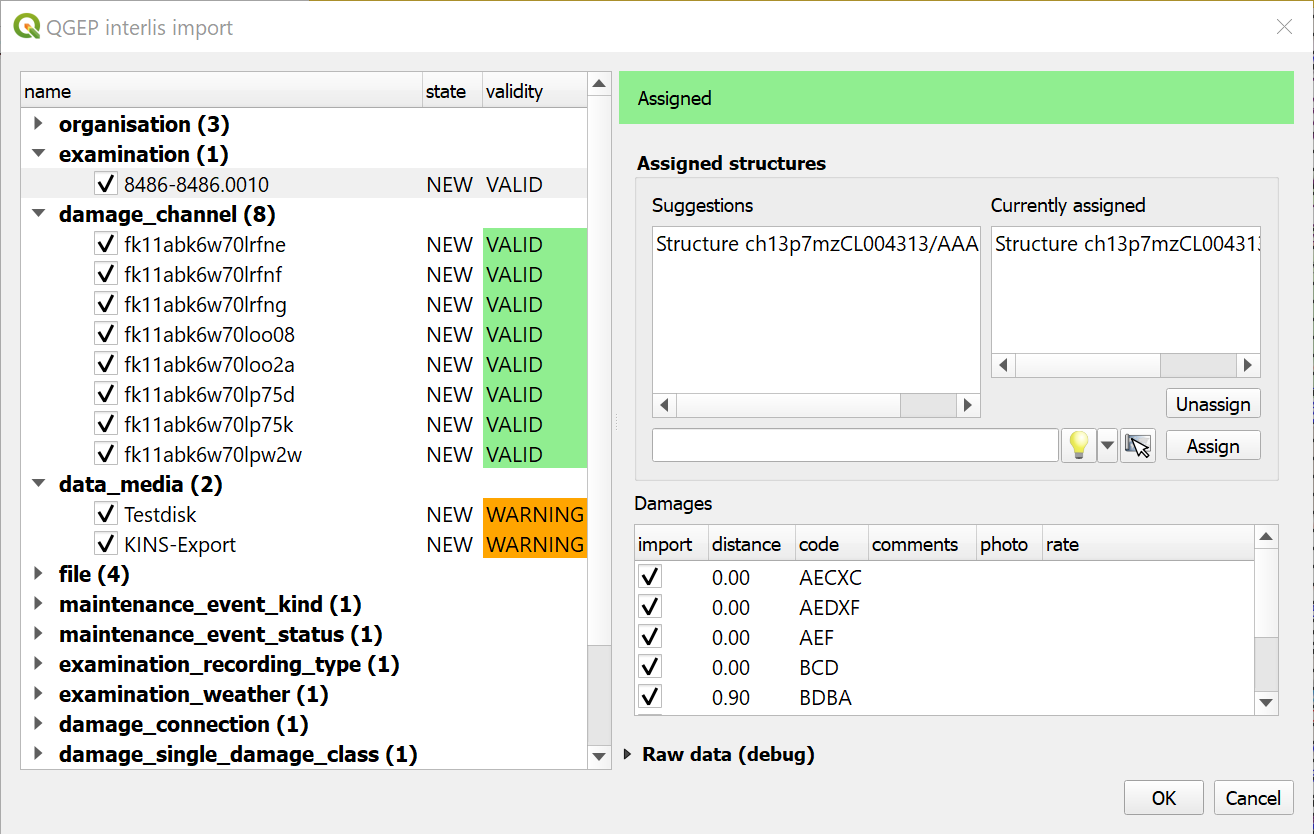
The left part of this dialog lists all elements that are going to be imported from the .xtf file, allowing to review what is going to be imported and to deselect elements you may want to skip. It also shows the validation status of each object, showing whether further action is needed (INVALID) or recommended (WARNING) prior to importing.
The right part of this dialog shows a form specific to the type of element selected in the list, allowing to adapt the import. For instance, it allows to attach «examinations» to their pipes.
Once you’re happy with the import options, confirm the dialog to persist the changes to your database.
Wait until you see the confirmation for a valid import.
4.3.4. Usage (command line)
For advanced usage, the import/export tool can also be used as a command line tool. Please refer to https://github.com/QGEP/qgepqwat2ili/ for documentation about this.
4.3.5. Further Quality Control
4.3.5.1. Quality control of an export file with VSA online checker (Fachprüfung mit VSA Checker (online))
