4.3. INTERLIS Datenaustausch
Dies ist ein Leitfaden für den Import/Export von Daten zwischen QGEP und INTERLIS 2 Transfer Format (xtf).
4.3.1. Allgemeines
The QGEP plugin includes an INTERLIS import/export feature. It is currently capable of importing and exporting to the following models:
VSA-DSS ‚DSS_2015_LV95‘
SIA405 Abwasser ‚SIA405_ABWASSER_2015_LV95`
VSA-KEK ‚VSA_KEK_2019_LV95‘, which is an extension to the SIA405 wastewater model SIA405_ABWASSER_2015_LV95 (for more details see config).
Note that currently, exports are possible in German only. Translated exports are on the roadmap, let us know if you are interested in this feature. In this blog post the manual translation with the tool ili2db is explained in detail.
4.3.2. Voraussetzungen
4.3.2.1. Java
Sie benötigen Java auf ihrem System.
Windows : Java for windows download MacOS : Java for MacOS download Linux : use the package manager
4.3.2.2. Python Bibliotheken
Sie benötigen sqlalchemy und geoalchemy2.
To install : before launching QGIS, open OSGeo4W Shell
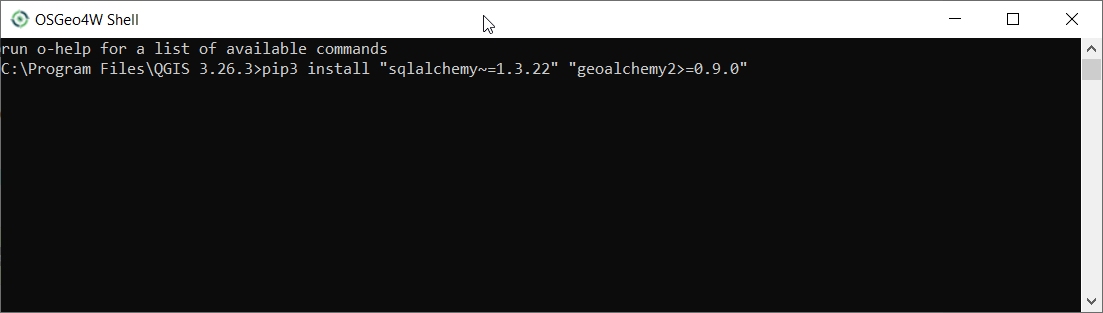
and type:
>>> pip3 install "sqlalchemy~=1.3.22" "geoalchemy2>=0.9.0"
If the command fails, try:
>>> pip3 install --upgrade pip
Bemerkung
If pip cannot be found, make sure you’ve installed the python3-pip package using the OSGeo4W network installer (if you’ve installed the standalone version of QGIS, it should be included).
If this command still fails, try:
>>> pip3 install --target=c:\somewhere\other\than\the\default --upgrade pip
where c:\somewhere\other\than\the\default is the path to your current pip package
The same –target flag can be added to install sqlalchemy and geoalchemy2 in another location.
4.3.2.3. Modelbaker
The QGEP plugin will propose to install the Modelbaker plugin automatically. If that did not work, install the QGIS plugin Modelbaker manually from the QGIS plugin manager (version 6.4 or newer but older than 7.1).
4.3.2.4. QGEP Version
The export only supports up-to-date QGEP datamodel (1.6.1 at the time of writing). Ensure your datamodel is fully updated before trying to import/export.
4.3.3. Benutzung (GUI)
4.3.3.1. Aktivieren Sie den Admin-Modus
Stellen Sie im Dialog „Plugin>QGEP>Einstellungen“ unter dem Reiter „Entwickleroptionen“ sicher, dass der „Admin-Modus“ aktiviert ist. Starten Sie QGIS neu.
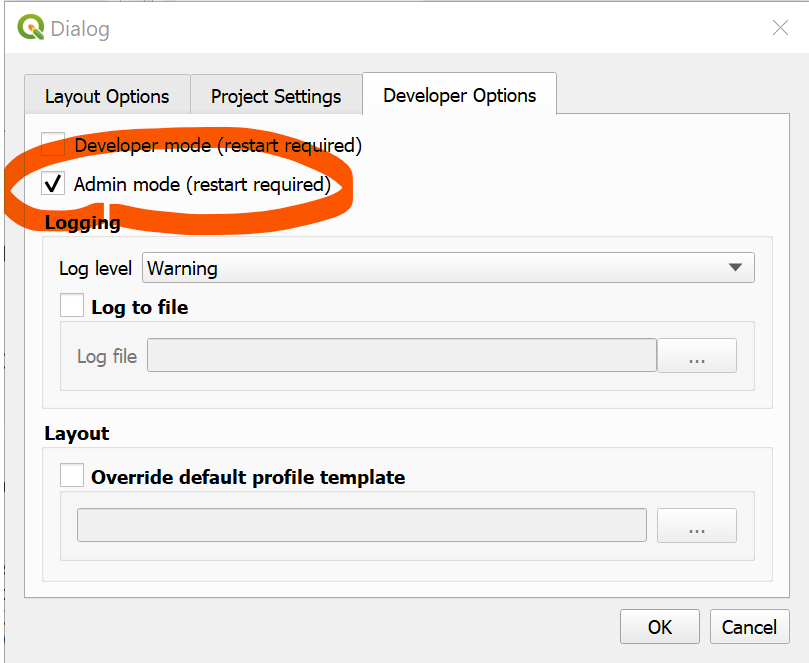
In der QGEP-Symbolleiste sollten nun die neuen Schaltflächen „Import“ und „Export“ erscheinen.

4.3.3.2. Export
Um Ihre QGEP-Daten zu exportieren, klicken Sie auf die Schaltfläche „Exportieren“. Der folgende Dialog wird angezeigt.
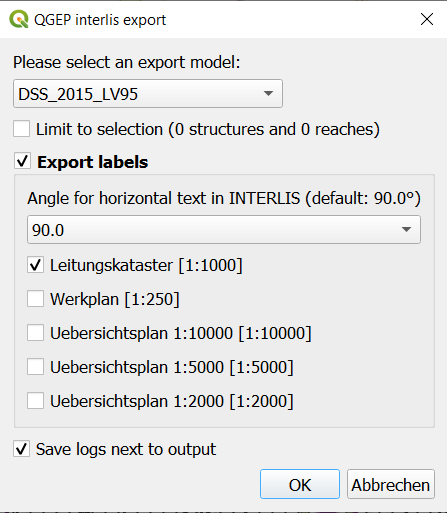
Choose the model you want to export into.
Bemerkung
If you select VSA_KEK_2019_LV95 then two xtf files are created - SIA405_ABWASSER_2015_LV95 (the network data) and VSA_KEK_2019_LV95 (network and sewer TV data).
If you have an active selection in the nodes and/or reaches layer, you can choose to restrict the export to that selection. This is especially useful in combination with the upstream/downstream selection tools.
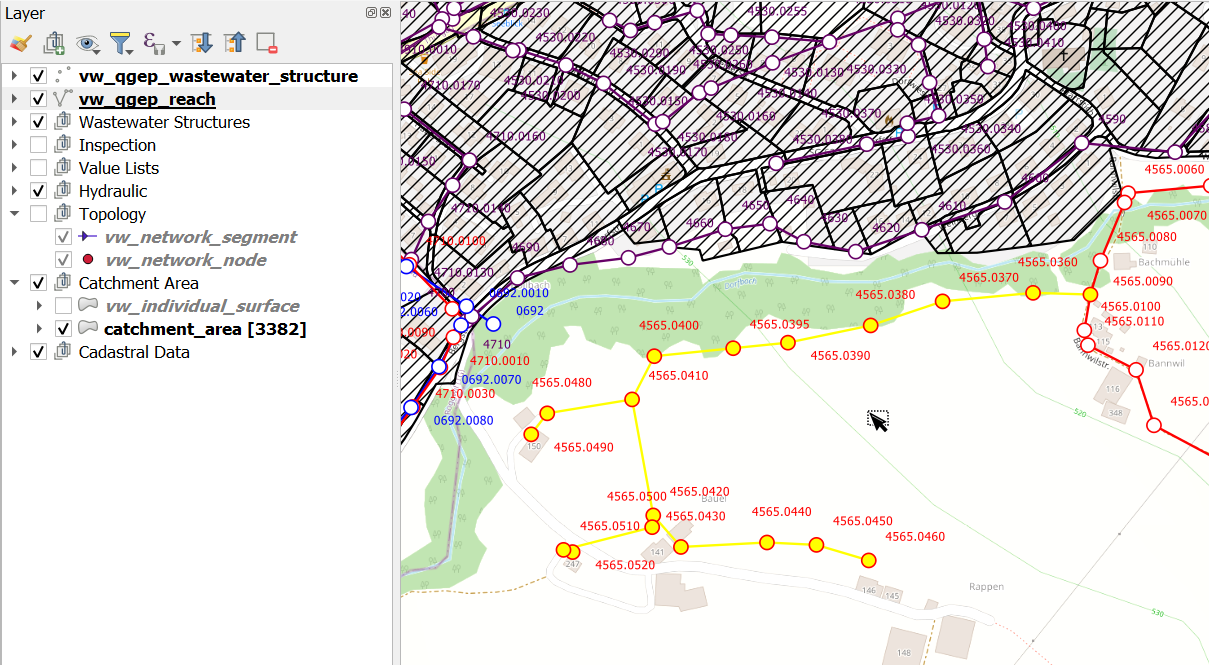
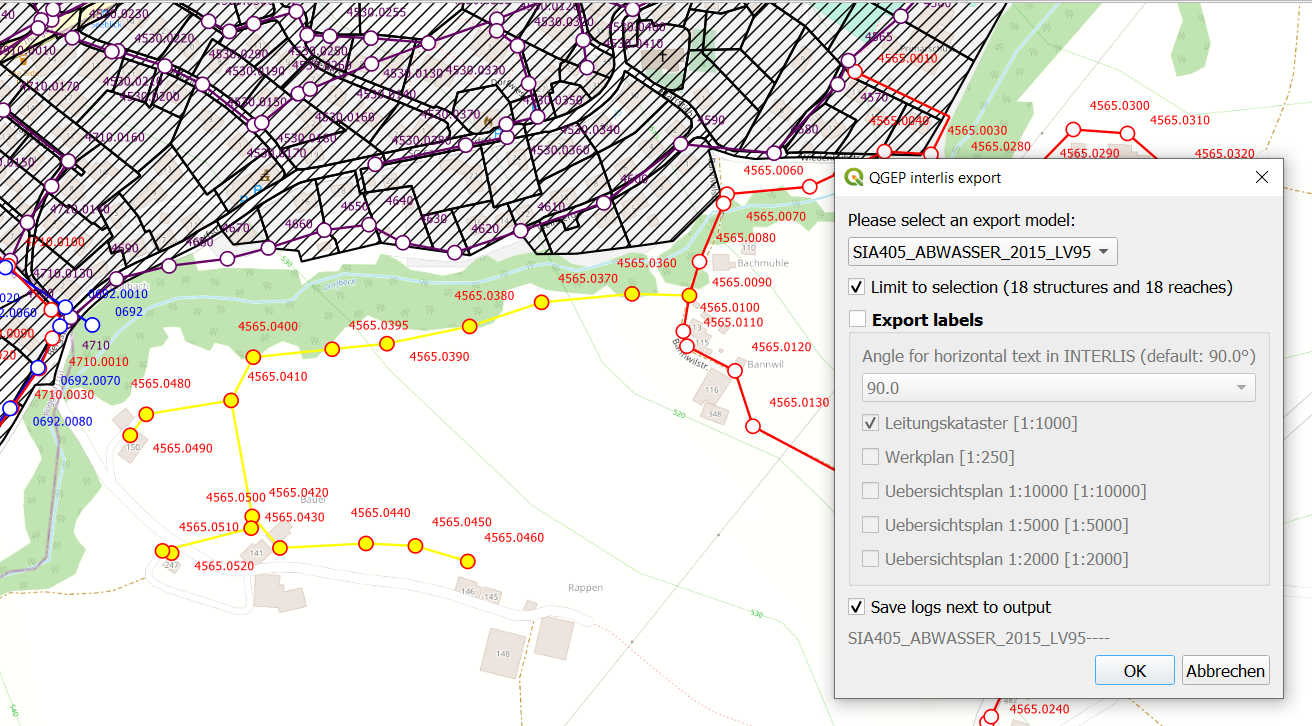
The export tool is capable of exporting label positions for different scales. You can choose which scales you are interested in exporting by selected/deselecting them.
You can also change the angle for horizontal text in INTERLIS if your target system has another convention than INTERLIS.
Bestätigen Sie das Dialogfeld und wählen Sie einen Speicherort für die .xtf-Datei.
Bemerkung
The export model name will be added to your filename that you choose. export.xtf will become export_DSS_2015_LV95.xtf
Bemerkung
Note that windows file pathes with empty strings in the directory path or filename are not supported at the moment.
Bemerkung
Beachten Sie, dass der Befehl bei grossen/vollständigen Exporten sehr lange dauern kann.
Bemerkung
Note that QGIS standard behaviour for too long labels is to turn them horizontally (orientation = 0). You can adjust the properties of the vw_qgep_reach layer - Symbology - Placement - Label overrun from „no overrun“ to e.g. 7 mm (Millimeter)
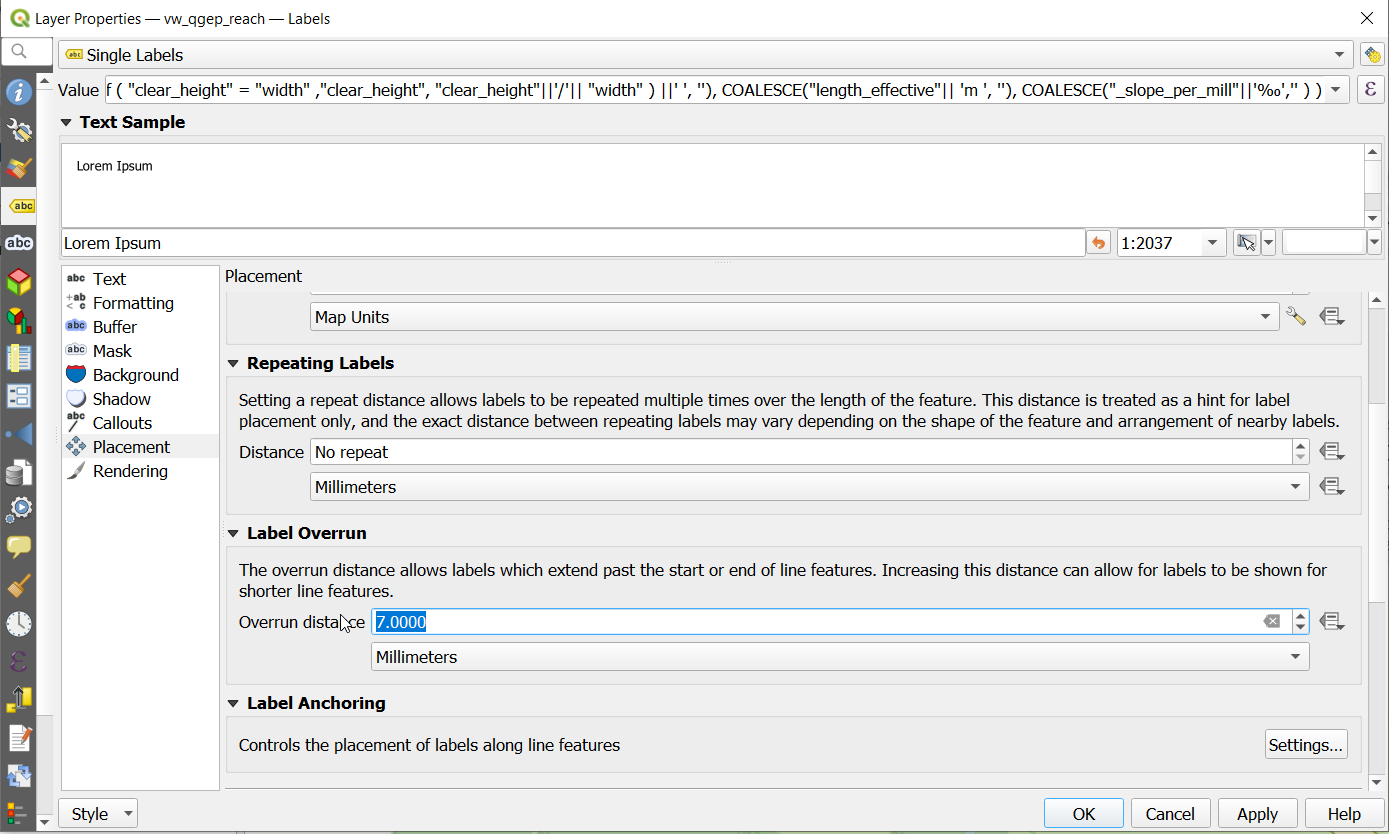
Bemerkung
Note that remark fields are truncated to 80 characters on INTERLIS Export, as the INTERLIS definition is like this. If you have remark fields with more text then consider to move this data to documentation with the classes „file“ and „data_media“ so it can be exported to INTERLIS completely where you can add any document, photo or video to a class.
INTERLIS export starts with two integrity checks:
1. Integrity check Organisation subclasses For VSA-DSS 2015 Export each organisation needs to be related to one of the seven subclasses of organisation (administrative_office, canton, cooperative, municipality, privat, wastewater_association, wastewater_treatment_plant).
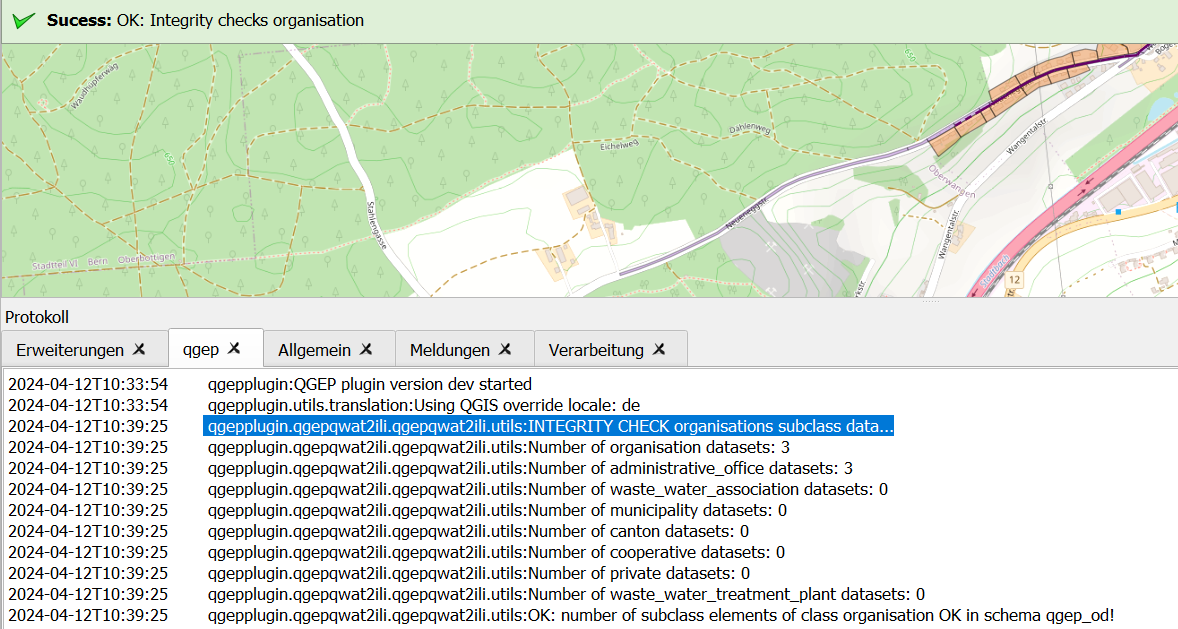
If you get this error add a superclass reference by adding the value of the respective organisation in the corresponding organisation subclass.
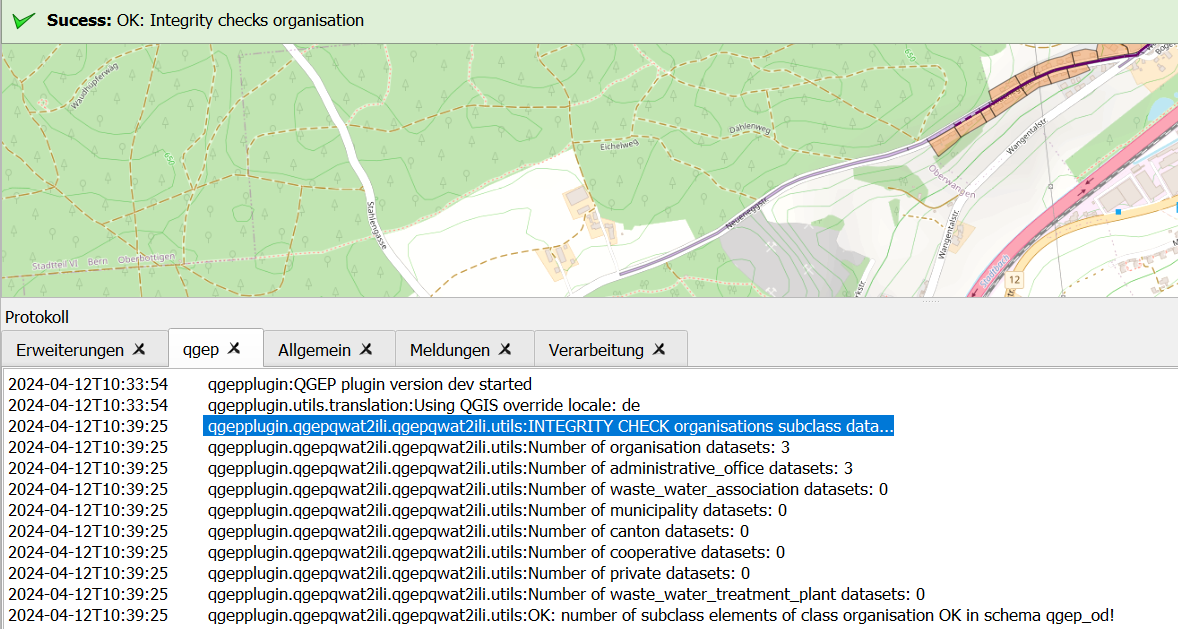
2. Integrity check identifiers All export models define the identifier attribute as MANDATORY. Therefore the export tool first checks if there are identfiers that are NULL
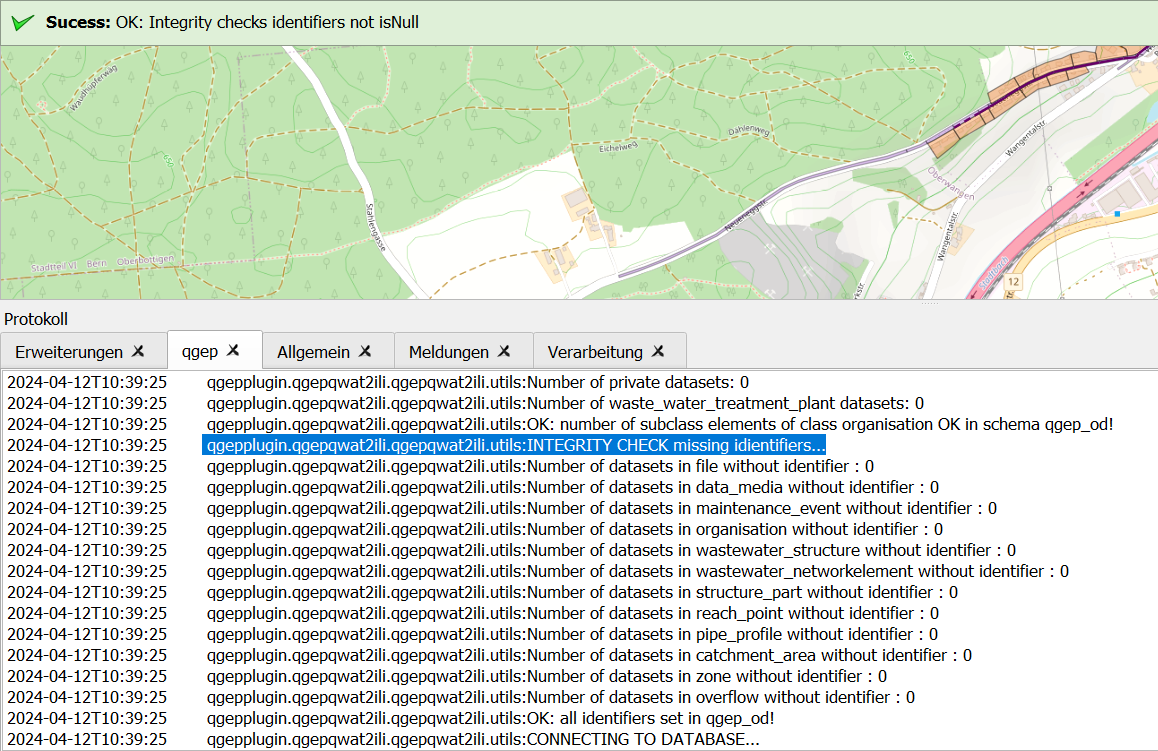
You will get a list of missing identifiers per class. Please add an identifier. If you do not have a separte identifier scheme for that class just copy the obj_id.
Exports include a validation step using ilivalidator, which will inform you whether the export contains INTERLIS validation error.
4.3.3.3. Import
To import xtf`files, click on the `import button and navigate to the .xtf file.
Bemerkung
Note that windows file pathes with empty strings in the directory path or filename are not supported at the moment.
Click on open to select the import file.
The file will then be checked whether it contains data in one of the supported models. Then a validation check with ilivalidator will take place in the background.
If the file is valid, then the import process will continue and the following dialog will appear.
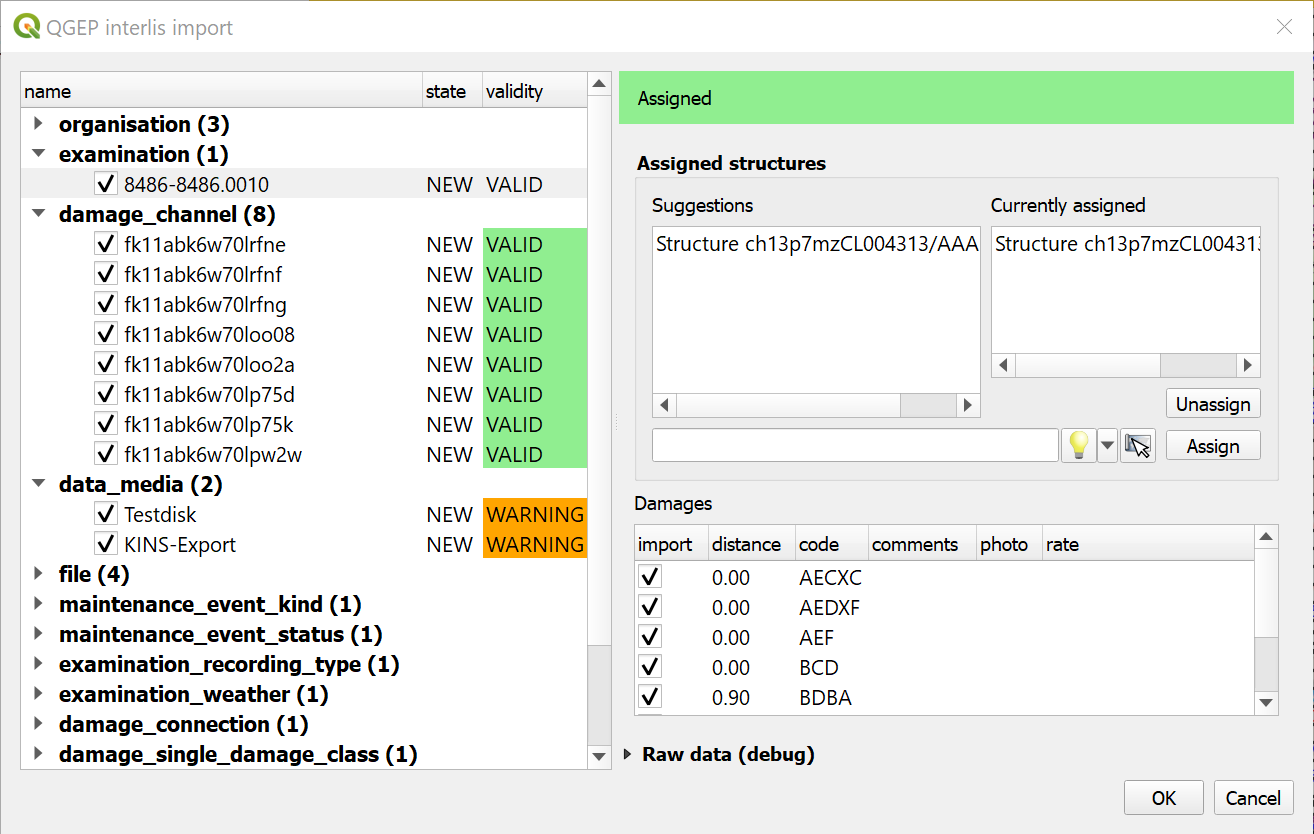
Im linken Teil dieses Dialogfelds werden alle Elemente aufgelistet, die aus der .xtf-Datei importiert werden sollen, so dass Sie überprüfen können, was importiert werden soll, und Elemente abwählen können, die Sie eventuell überspringen möchten. Ausserdem wird der Validierungsstatus jedes Objekts angezeigt, der angibt, ob vor dem Import weitere Massnahmen erforderlich (UNGÜLTIG) oder empfohlen (WARNUNG) sind.
Im rechten Teil dieses Dialogs wird ein Formular angezeigt, das sich auf den in der Liste ausgewählten Elementtyp bezieht und die Anpassung des Imports ermöglicht. So können z. B. „Untersuchungen“ an ihre Kanäle angehängt werden.
Wenn Sie mit den Importoptionen zufrieden sind, bestätigen Sie den Dialog, um die Änderungen in Ihrer Datenbank zu übernehmen.
Wait until you see the confirmation for a valid import.
4.3.4. Benutzung (Befehlszeile)
Für fortgeschrittene Benutzer kann das Import/Export-Tool auch als Kommandozeilen-Tool verwendet werden. Eine entsprechende Dokumentation finden Sie unter https://github.com/QGEP/qgepqwat2ili/.
4.3.5. Further Quality Control
4.3.5.1. Quality control of an export file with VSA online checker (Fachprüfung mit VSA Checker (online))
